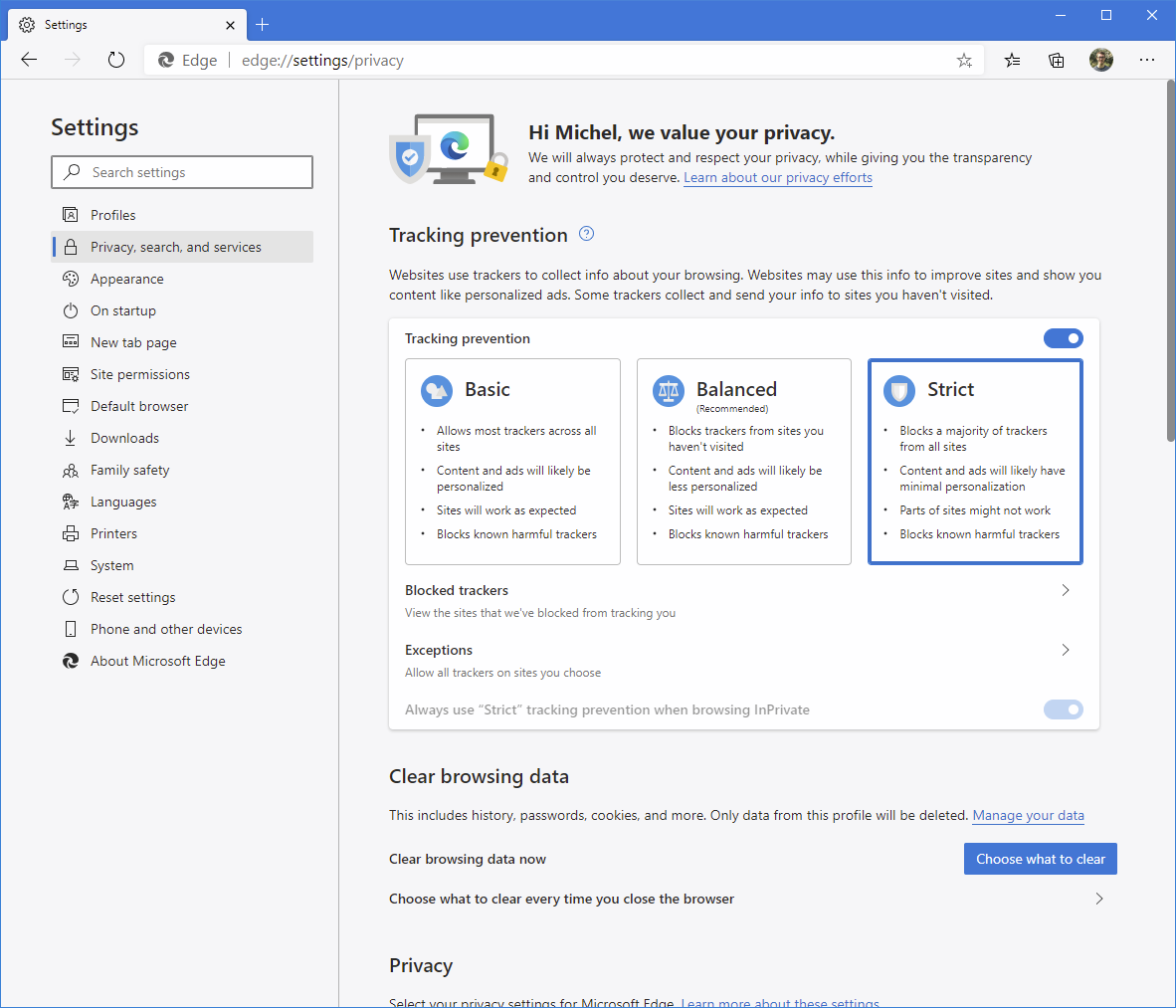Repeated 'Sign in required' for Power Apps and Dynamics 365 in Chrome Incognito/Edge InPrivate
As a Power Apps and Dynamics 365 consultant I'm frequently signing into different tenants for different organizations. To keep them all separated I use Private Browsing a lot, also known as InPrivate in Edge and Incognito mode in Google Chrome.
In Google Chrome version 83 a change has been introduced to the way Incognito browsing works; third-party cookies are being blocked by default.
This has certain security implications and makes the Incognito mode a little more private than it was because blocking third-party cookies happens to block a very common way for trackers to track you across the web.
This has some unintended side-effects for things like Power Apps and Dynamics 365. Microsoft's online services are a collection of services across different domain name, which sometimes exchange information. Your sign in information (user session) is stored in a cookie on login.microsoftonline.com but, you're often working on a different domain, like make.powerapps.com.
Because the different applications are on different domains, their cookies will be blocked by default. You can recognize when third-party cookies are being blocked, on the right side of the address bar you'll see an eye with a line through it.
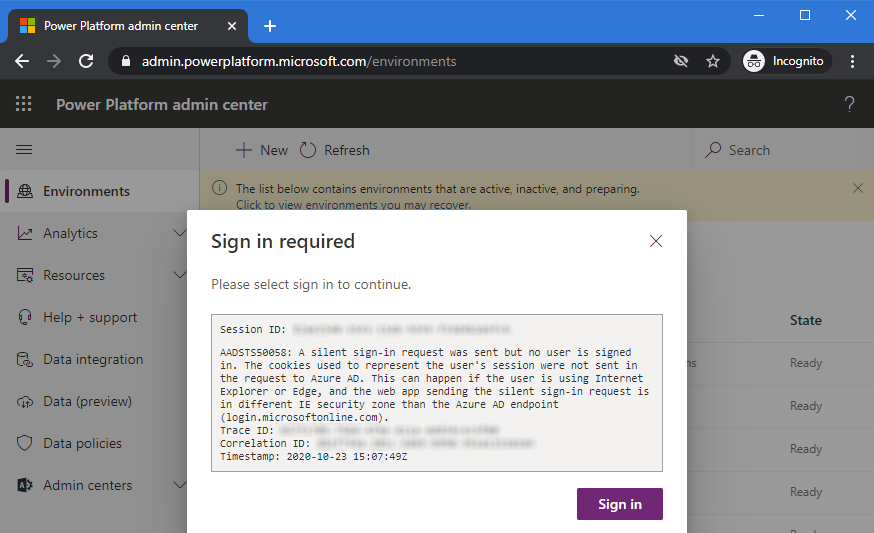
How to prevent it
If you're a frequent user of Incognito mode in Google Chrome, you can adjust the settings to allow third-party cookies in Incognito mode for specific domains.
Go into Google Chrome's settings and open Privacy and security. Here you'll see that it's likely configured to block third-party cookies in Incognito.
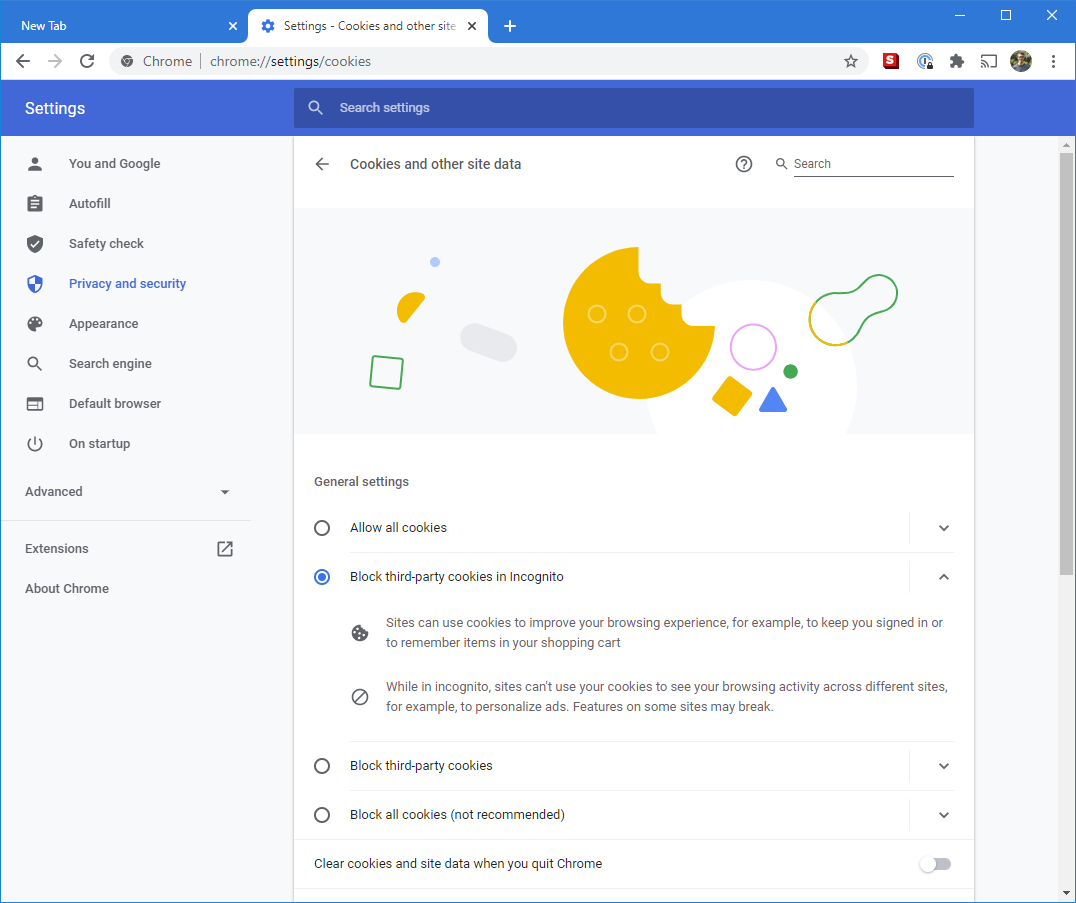
Scroll down a bit till you get to Sites that can always use cookies. Here you can add the domains you need for the Power Platform. Click on the Add button to add a new domain.
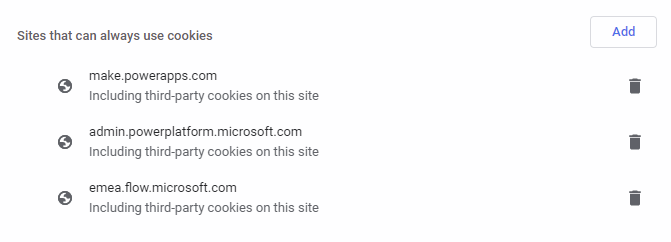
When adding a new domain, make sure to check the box Including third-party cookies on this site.
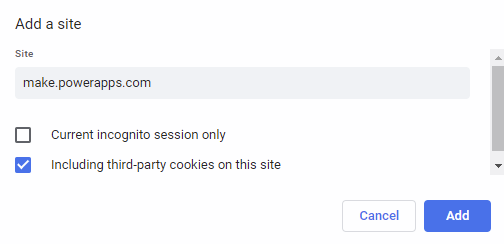
I've added these domains to my instance of Google Chrome:
- login.microsoftonline.com
- make.powerapps.com
- admin.powerplatform.microsoft.com
- emea.flow.microsoft.com
For Power Automate, your URL will be prefixed with the name of your datacenter, you should be able to see that when you're signed in to Power Automate.
Alternatives: Firefox and Edge
For the most part, I use Mozilla Firefox as my daily browser. Other browsers will have other configurations but, they all have a setting to block/unblock third-party cookies.
In Firefox I have my privacy level set to Strict. This blocks almost all types of third-party cookies related to tracking but, does not impact the cookies needed for Microsoft's online services like Power Apps and Dynamics 365.
There are also options to add exceptions to Firefox.
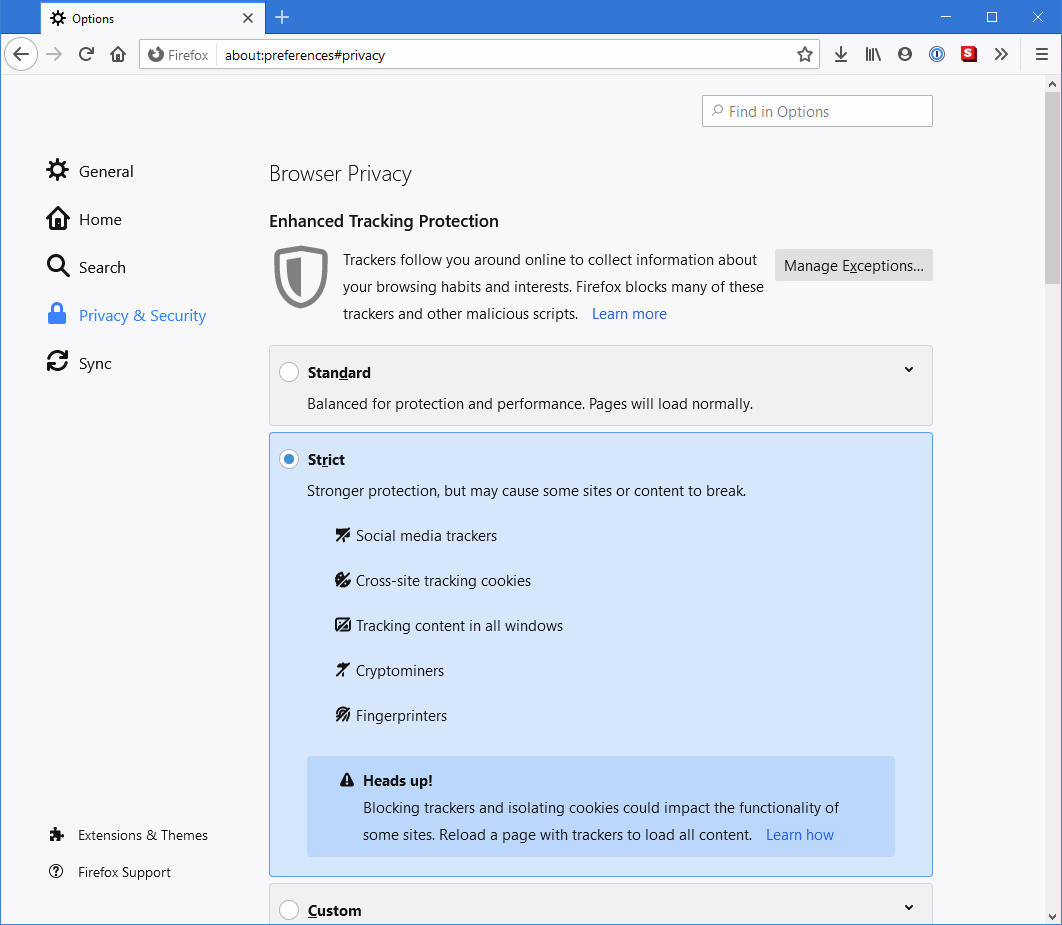
In the new Microsoft Edge, the privacy options are pretty similar to those in Firefox. I've also not had any issues when using Microsoft Edge, it seems to focus on blocking third-party cookies of trackers but, leaves the Microsoft cookies intact.